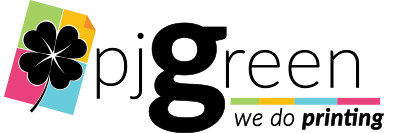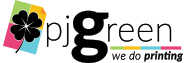Have finished project files that you need to send over to PJ Green for printing? Are the files too large for email? Don’t worry you have other options!
You can share folders and files in your Dropbox account with anyone (even if they don’t have a Dropbox account).
To share a file or folder with the Dropbox website:
- Sign in to dropbox.com.
- Click Files in the left column.
- Hover over the file or folder you’d like to share.
- Click Share.
- Type the Email, name, or group of the person (or people) you’d like to share with.
- Click Share. They’ll receive an email with a link to the file or folder.
For more Dropbox sharing options please click here.
You can share the files and folders that you store in Google Drive with anyone.
To share a file or folder from Google Drive:
- On a computer, go to Google Drive.
- Click the folder or file you want to share.
- Click Share or Share
.
- At the top right, click Get shareable link.
- Next to “Anyone with the link,” click the Down arrow
.
- Copy and paste the link in an email or any place you want to share it.
For more Google Drive sharing options please click here.
For the more technical user you can upload files directly to PJ Green by using FTP.
To share files using FTP:
- Download an FTP client like Filezilla.
- Download the PJ Green XML Import File.
- Open Filezilla.
- From the menu, click ‘File’ and then ‘Import’.
- Select the pjgreen.xml file you downloaded above and click ‘Open’.
- In the next dialog window make sure ‘Site Manager Entries’ is checked and click
- Ok’.
- You should now get a confirmation dialog window, click ‘Ok’ to dismiss it.
- Click the Site Manager icon under ‘File’.
- find PJ Green Print FTP, click on it, then click ‘Connect’.
- In the panel on the right half of Filezilla double click the ‘ftpuser’ folder.
- Double click the ‘Incoming’ folder then drag and drop your folder or file into the directory.